Introduction
This is an instructional tutorial on how to operate the Sony HXR-NX70U. This camera, also colloquially described as simply Sony NX70, is a portable high-end consumer level camera that is also used by many professionals. This means the camera includes many automatic features for novices, as well as manual overrides that allows experienced photographer to control the look of the image with an high level of granularity.
Battery
The battery for the Sony NX70 camera is inserted into a compartment that is behind the LCD screen on the left side of the camera.
Open the LDC screen, then slide the battery compartment cover to the right and swing open the cover.
Insert the battery with the arrow on the top of the battery pointing in and the metal contacts on the battery flush with the left side of the battery compartment.

Push until the battery clicks into place.
Warning – the battery should slip into place with relatively little resistance. Don’t force the battery into the compartment. If you’re getting resistance check to make sure the battery is positioned correctly, with the arrow facing in.
When the battery has clicked into place, close the battery compartment cover and slide the cover to the left to lock it in place.
Removing the Battery

To remove the battery, slide the battery compartment cover to the right and swing open the cover. Then push on the small blue battery release lever to the left to release the battery, so you can pull it out of the compartment. Then close and lock the battery compartment door.
Battery Life
To check how much time is left in the battery look at the battery icon inthe upper right of the LCD screen.
Re-Charging the Battery
You can re-charge the battery in the camera.
First make sure the power switch on the back of the camera is in the OFF (CHG) position.
Then insert the battery into the camera as described above.
Plug one end of the AC adapter cable to the DC IN jack on the back of the camera and the other end of the cable into a power outlet.
The camera will start charging the battery.
Turning On the Camera
Turn on the camera with the power switch on the back right of the camera.

Press in the tiny green button on the switch and turn the switch to the ON position.
Also make sure the lens hood shutter is open by moving the small switch on the back left of the hood to the OPEN/up position.

Memory Card
You can record video on the Sony NX70 camera to either the internal memory or to an external SD memory card (class 4 or faster).
We recommend using a memory card, which then can be inserted into a card reader attached to your computer for easy transfer of the video files to the computer.
Inserting the Memory Card into the Camera

On the back right of the camera, slide the OPEN/LOCK knob on the memory card compartment to OPEN.
Pull open the small plastic cover.
Insert the memory card into the slot with the notched edge of the card to the front right until it clicks into place.
Warning – the card should slip into place with relatively little resistance. Don’t force the card into the compartment. If you’re getting resistance check to make sure the card is positioned correctly, with the notched edge to the front right.
Close the cover and slide the knob to the LOCK position.
To eject the memory card, open the memory card compartment cover and push in the memory card. The card will pop out slightly so it can be removed. After removing the card close the cover and lock the compartment.
Setting the Camera to Record to the Memory Card
To set the camera to record to an SD memory card, open the LCD screen on the side of the camera and touch the MENU listing in the upper left of the screen.
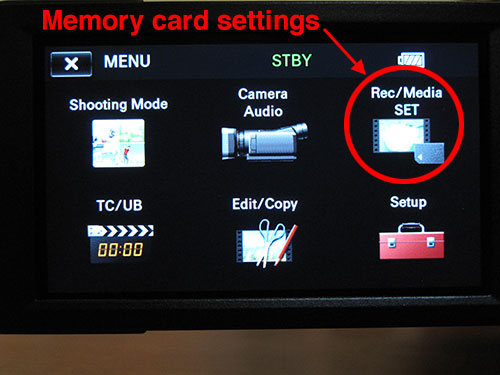
Touch Rec/Media SET and then Media Select.
At the new screen touch the Memory Card option and then touch OK and OK.
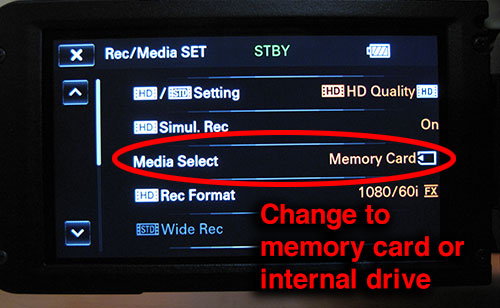
The camera now will record to the SD memory card (and not to the camera’s built-in memory).
Formatting the Memory Card
You can use the camera to format a new SD card or to reformat an SD card (after you’ve moved your recorded video files to a computer such as via a card reader) to free up space for new recordings.
With the SD card inserted into the camera, open the LCD screen on the side of the camera and touch the MENU listing in the upper left of the screen. Then select Rec/Media SET and Format.
Select the media you want to format – in this case the Memory Card option (don’t select the camera’s built-in memory).
Touch OK and then OK again.
You should see an Executing message and the time required to delete all data and complete the formatting will be displayed on the LCD screen. Do not operate the camera until this is completed.
Recording
To start recording first turn on the power switch on the back right of the camera.

Press the MODE button the the left to select the Movie lamp mode.
Press the START/STOP button in the middle of the power switch to start recording.
The camera will automatically focus, set the iris (amount of light) and set the white balance for you.
Zoom
To zoom back and forth between a telephoto closeup and a wide angle shot, press the rocker bar on the top left of the camera with the T and W letters on it.

You also can use the manual ring on the front of the camera as a zoom.
To do this, set the ZOOM/FOCUS/IRIS switch on the left front of the camera to ZOOM.

Then use the ring to move between telephoto and wide angle.
The third way to adjust zoom is within the menus on the LCD panel. This allows for a very slow and steady type of zoom.
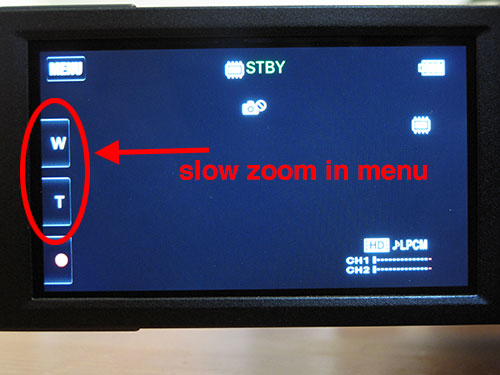
Focus
You can manually focus the camera using the manual ring on the front of the camera.
To do a manual focus, on the front left of the camera push the FOCUS button.
Then just above set the ZOOM/FOCUS/IRIS switch to FOCUS.

You now can turn the manual ring to adjust the focus.
When the camera is set to manual focus, on the LCD screen will appear a hand icon with the letter F in the middle.
To return to automatic focus, push the FOCUS button again (the manual focus icon will disappear from the LCD screen).
Follow focus
The Sony NX70 is equipped with a follow focus features. To use the follow focus while in automatic mode, tap anywhere on the LCD screen where you want the camera to begin tracking the subject matter. The camera tries to look for areas of contrast, so tapping a blue sky or a plain wall usually doesn’t work well.
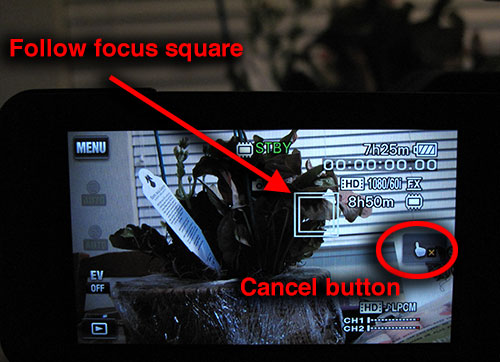
For a few seconds after tapping a subject on the screen, a cancel button will appear to remove the follow focus. If the subject matter leaves the frame, this will also cancel the follow focus.
Iris and Exposure
You can manually adjust the iris/exposure for the camera, which sets the aperture for the amount of light that hits the camera lens (measured in F stops).
To manually adjust the iris, on the back left of the camera, set the AUTO/MAN switch to MAN for manual.

Then on the top middle of the camera push the IRIS button.
Then on the left front of the camera set the ZOOM/FOCUS/IRIS switch to IRIS.

You now can turn the manual ring to adjust the iris.
When the camera is set to manual iris, on the LCD screen will appear F stop values for the iris settings.
When in manual mode, if you want to quickly have the camera adjust the iris to the correct exposure for you, press the iris button on the right of the camera. You can still manually adjust the iris from this point on, but pressing this button will temporarily set the iris to the correct exposure for the current scene in the viewfinder.

To return to automatic iris, push the IRIS button again (the F stop values will disappear from the LCD screen).
White Balance
You can manually adjust the white balance for the camera, which adjusts the camera to the temperature of the light hitting the subject of your shot.
To manually adjust the white balance, on the back left of the camera, set the AUTO/MAN switch to MAN for manual.
Then on the LCD screen touch MENU then Camera/Audio then Manual Settings and finally White Balance.
Then you can touch one of the icons for white balance for indoor light (the bulb icon) or outdoor light (the sun icon).
Or you can adjust the white balance yourself by touching the One Push icon that has two tiny triangles under a black square.
Then hold up a white piece of paper next to the subject of your shot, and adjust the camera so the white paper fills the entire screen.
Now again touch the One Push icon with two tiny triangles under a black square, which now has the word SET next to it.
The white balance will be set to the temperature of the light hitting the white piece of paper.
To return to automatic white balance, on the LCD screen in the White Balance menu touch the Auto setting.
Steady Shot
You can use the steady shot function on the camera to stabilize the camera in situations where there’s a lot of shake.
Or you can turn off the steady shot function when using a tripod for stability.
To turn on the steady shot function, on the LCD screen touch MENU then Camera/Audio.
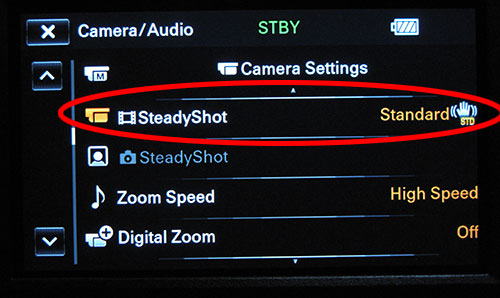
Touch the entry for Steady Shot and then touch one of the three options:
- Standard – to activate steady shot and stabilize the camera, which is the setting you’ll use most often
- Active – to apply a more powerful steady shot effect, for situations where shaking is more severe
- Off – to turn off steady shot, for situations where the camera is very stable such as on a tripod (although leaving steady state in the standard mode is also OK in this situation)
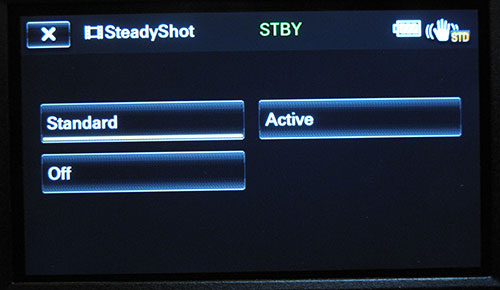
Audio
The Sony NX70 has a built-in microphone (on the top front of the camera), but it also comes with a shotgun microphone that can be attached to the top of the camera via an XLR Adaptor mount. You also can use the XLR Adaptor mount to attach a different external microphone, such as a lavalier clip-on mic or a handheld mic, or to get a line feed from an audio mixer.
How many inputs?
If you are using two inputs (mics or lines) then you need to set the REC CH SELECT option to CH1.
If you are using one input (mics or line) then you need to set the REC CH SELECT option to CH1•CH2.

This is counter-intuitive to some people. This is basically asking you which channels to direct the input1. Do you want input1 to be recorded on both left and right channels simutaneously? Or should input1 go to channel 1, and input2 go to channel 2?
Shotgun Microphone
The shotgun microphone that comes with the NX70 camera has an XLR cable that should be plugged into the XLR Input 1 jack on the XLR Adaptor mount secured to the top of the camera. The adaptor mount has a mini plug that is connected to the MIC input jack on the front right of the camera. This automatically overrides the camera’s internal microphone.
You adjust the audio settings for the shotgun mic using the set of switches and dials on the left side of the XLR Adaptor mount (the opposite side from the XLR Input 1 jack). The main settings for the shotgun mic are:
- the INPUT1 switch at the top toward the left should be set to MIC+48v for the shotgun mic (this is the setting for a microphone like the shotgun that requires external power)
- The ATT attenuation switch at the top left, which adjusts the audio input level to the sensitivity of the microphone, should be set to 10dB for the shotgun mic
- the INPUT1 1 REC CH SELECT switch to the far left can be set to CH1 to record to only one audio channel or to CH1 + CH1 to record to both channels
You can manually adjust the audio for the shotgun mic using the same set of switches and dials on the left side of the XLR Adaptor mount.
If the shotgun mic is attached to the Input 1 jack, on the opposite side of the Adaptor mount set the CH1 AUTO/MAN switch at the bottom left to MAN.
Turn the CH1 audio level dial just to the right of the switch to adjust the audio up or down.
To return to automatic audio settings, changes the CH1 AUTO/MAN switch at the bottom left back to AUTO.
External Microphone
You can connect an external microphone with an XLR cable by plugging it into the XLR Input 2 jack on the XLR Adaptor mount secured to the top of the camera.
Then adjust the audio settings for an external mic using the set of switches and dials on the left side of the XLR Adaptor mount (the opposite side from the XLR Input 2 jack). The main settings are:
- the INPUT2 switch at the top toward the right should be set to MIC+48v for a microphone that requires external power or to MIC for a microphone that supplies its own power (such as with batteries)
- The ATT attenuation switch at the top left, which adjusts the audio input level, should be set to match the sensitivity of the microphone – 0dB, 10dB or 20dB
- the INPUT1 1 REC CH SELECT switch to the far left must be set to CH1. This will free up Channel 2 for the audio from the external microphone plugged into Input 2 on the camera.
You can manually adjust the audio for the external mic using the same set of switches and dials on the left side of the XLR Adaptor mount.
If the external mic is attached to the Input 2 jack, on the opposite side of the Adaptor mount set the CH2 AUTO/MAN switch at the bottom to MAN.
Turn the CH2 audio level dial just to the right of the switch to adjust the audio up or down.
To return to automatic audio settings, changes the CH2 AUTO/MAN switch at the bottom back to AUTO.
Line Feed from Audio Mixer
You can connect a line feed from an audio mixer via an XLR cable by plugging the cable into the XLR Input 2 jack on the XLR Adaptor mount secured to the top of the camera.
Then adjust the audio settings for the line feed using the set of switches and dials on the left side of the XLR Adaptor mount (the opposite side from the XLR Input 2 jack). The main settings are:
- the INPUT2 switch at the top toward the right should be set to LINE
- The ATT attenuation switch at the top left, which adjusts the audio input level, can be ignored because the input is pre-set at a fixed level when the audio is a line feed.
- the INPUT1 1 REC CH SELECT switch to the far left must be set to CH1. This will free up Channel 2 for the line feed of audio from the mixer that’s plugged into Input 2 on the camera.
You can manually adjust the audio for the mixer using the same set of switches and dials on the left side of the XLR Adaptor mount.
If the mixer line feed is going to the Input 2 jack, on the opposite side of the Adaptor mount set the CH2 AUTO/MAN switch at the bottom to MAN.
Turn the CH2 audio level dial just to the right of the switch to adjust the audio up or down.
To return to automatic audio settings, changes the CH2 AUTO/MAN switch at the bottom back to AUTO.
Adjusting Audio Levels
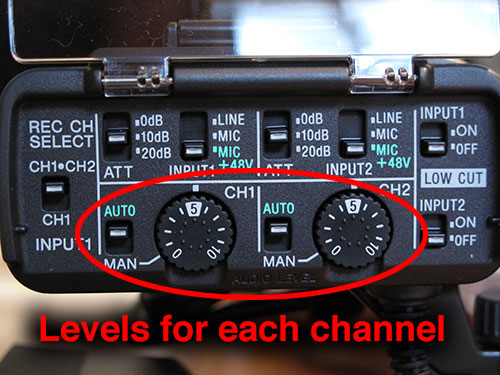
Once the inputs and channels are properly configured, click the switches from AUTO to MAN, and use the wheels to manually adjust the audio levels.
Except in situations where you are moving about from place to place and quickly need to capture varying degrees of audio volume (like covering a breaking news situation) you should always manually set your audio levels by doing a sound check. For proper sound check, ask the subject a question like “what did you eat for breakfast,” rather than having them say “check, check 1, 2, 3” which often doesn’t result in an accurate representation of voice volume.
Camera Settings
Below are camera settings we are recommending to be used with the Sony NX70.
| AGC Limit | OFF |
| Spot Focus | OFF |
| Focus | AUTO |
| AE Shift | OFF |
| White Balance Shift | OFF |
| Low Lux | OFF |
| Intelligent Auto | ON |
| Cinematone | OFF |
| TeleMacro | OFF |
| SteadyShot | ACTIVE |
| Zoom Speed | LOW |
| Digital Zoom | OFF |
| Conversion Lens | OFF |
| Auto Back Light | ON |
| NightShot Light | OFF |
| Color Bar | OFF |
| Face Detection | AUTO |
| Audio Format | Linear PCM |
| Zebra | OFF |
| Histogram | OFF |
| Peaking | OFF |
| Audio Level Display | ON |
About this Tutorial
This tutorial was written by Paul Grabowicz, Jeremy Rue and Richard Koci Hernandez
Republishing Policy
This content may not be republished in print or digital form without express written permission from Berkeley Advanced Media Institute. Please see our Content Redistribution Policy.
© 2020 The Regents of the University of California
